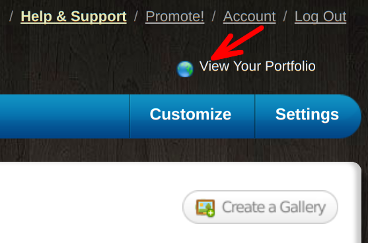If your portfolio has more than one Gallery then you may wish to customize how your different Galleries or projects are displayed.
NOTE: COVER IMAGE LAYOUT OPTIONS ARE NOT AVAILABLE ON ALL CREVADO PORTFOLIO THEMES. If you do not see 'Cover Image Layout' options then it is not supported on your active theme!
First, from Crevado Admin click on Galleries:
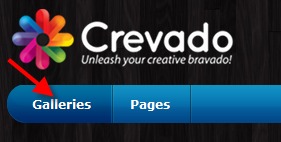
Here you will see all your Galleries displayed. If you scroll down you will see the heading Gallery Display Options. The settings here enable you to control how your Galleries are displayed within your Gallery collection:
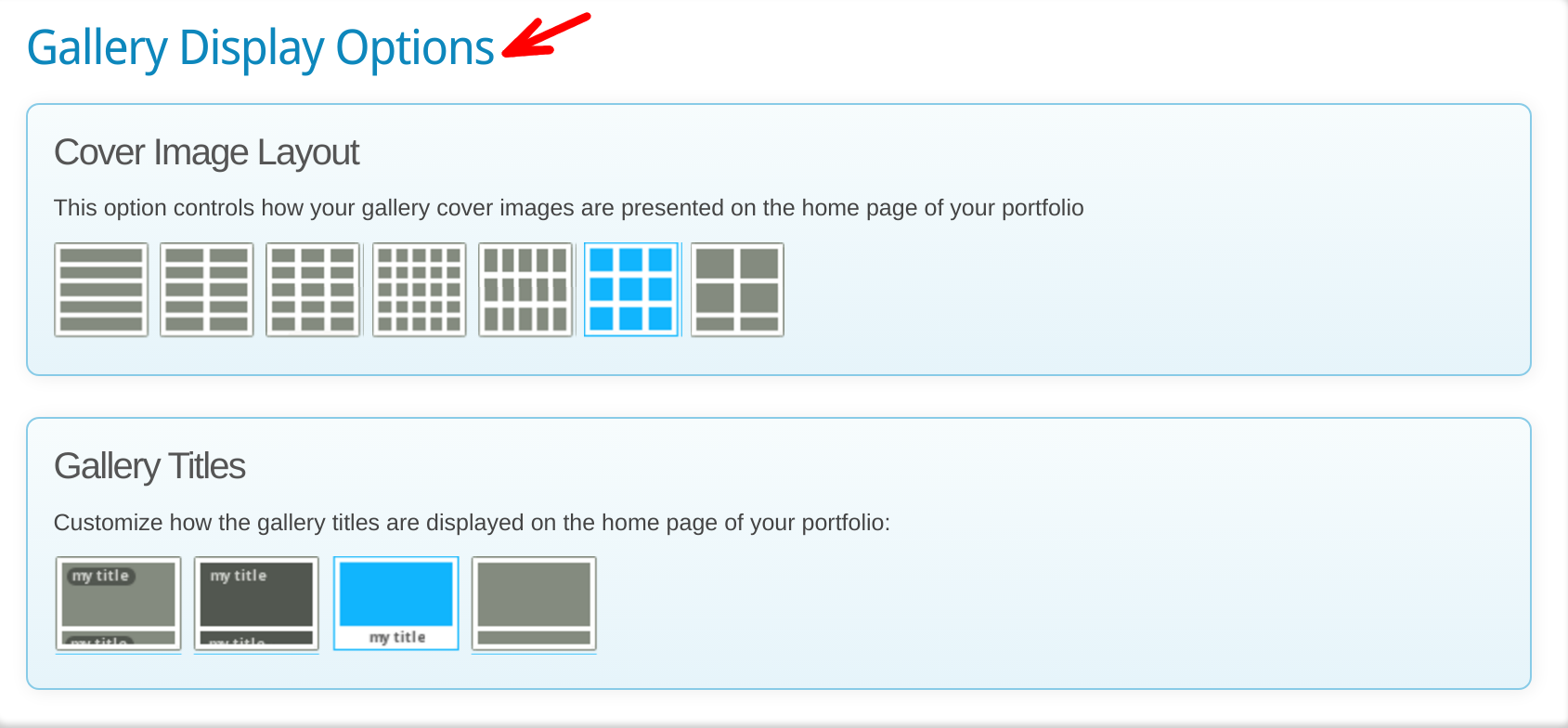
Firstly, you can decide how your Gallery Cover Images are presented on the home page of your Portfolio. Select the layout you want from the Cover Image Layout screens by clicking on it:
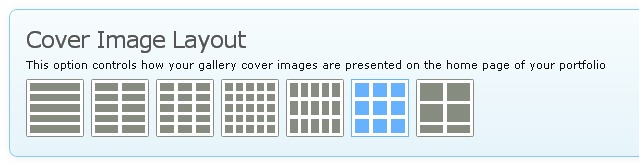
You can also control the placement of your Gallery Title, or choose not to have a Title, by clicking the appropriate selection under Gallery Titles:
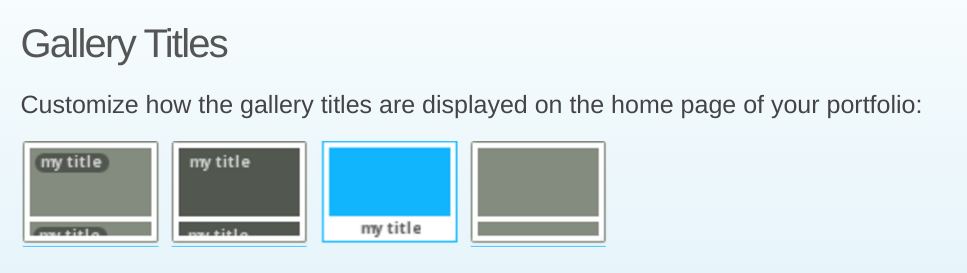
Feeling creative? Turn off the title display completely and represent the name of your Gallery within the cover image!
Changes made here are applied in real time so if you want to see how your public portfolio looks just click View Your Portfolio link: