You can link to any website from your Online Portfolio using an External link. Adding an External link creates a new link in your Crevado Online Portfolio navigation which in turn is linked to the website of your choice.
Here's how to add an External Link to your Crevado Online Portfolio:
Firstly, from Crevado Admin, click on the Pages button as shown below:
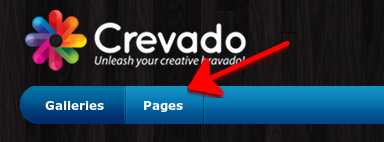
From Pages, locate and click on the Create Page button:
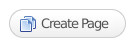
It is located to the right of the screen:
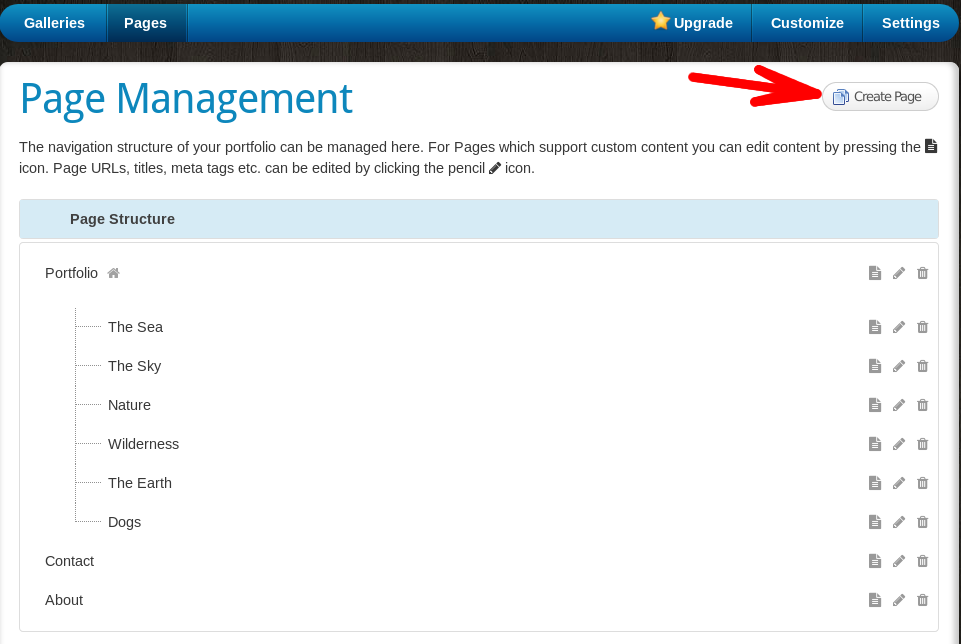
When you click on the Create Page button, a popup will open. Here you need to change the Page Type to External Link from the drop down menu, as shown below:
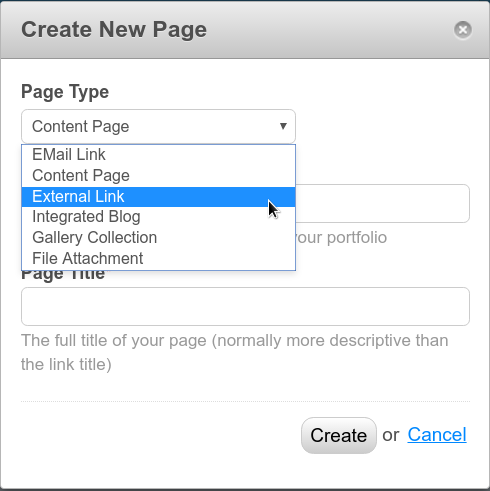
Next you need to enter the Link Title, which is the title/name of the link as it will appear in the navigation of your Crevado Online Portfolio and the URL of the website that you wish to link to on your Crevado Online Portfolio. Finally, click on the Create button:
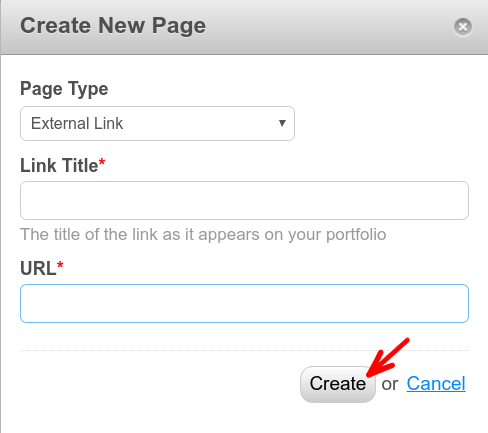
That's it, you are done! The link will now appear in the navigation area of your Crevado Online Portfolio.
Something not working? no worries - just contact us!