One of the most important things when you have built your online portfolio is to customize how the pages of your portfolio appear in search engines such as Google. The advantage of doing this is two-fold; it helps create clear information of what your site and pages contain when it appears in search engines such as Google and it also helps describe your page to search engines which in turn helps your page rank better in searches.
Without delving too deeply in to the technical side of things this task is accomplished using tags. The two most important tags concerning how your page appears in search engines are the Page Title and the Meta Description. The following screenshot illustrates how these tags are put to use when your site appears on the likes of Google:
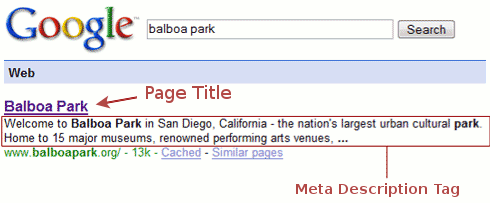
As the name suggests the Page Title is quite simply a string of text which is used to describe your page. In the above screenshot the Page Title is a bit on the short side and perhaps would be better changed to something a little more lengthy and descriptive, for example "Balbao Park, San Diego CA - the nations largest urban cultural park". As can be seen above, the meta description plays an important role in terms of how your site is represented in search engine results.
Armed with this new fund of information you may be wondering how you can put this to use for your Crevado Online Portfolio.
How to Customize Page Titles and Meta Tags for the Pages on Your Crevado Portfolio:
To get started, click on the Pages section of Crevado Admin:
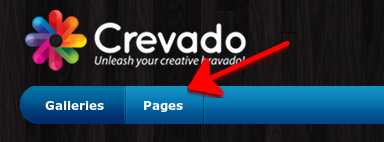
You can edit the properties of whatever page you want by clicking on the Page Properties (pencil) icon as shown below:
![]()
A Page Properties popup will open. From the Page Settings tab of the Page Properties dialogue you can customize the Link Title, Page Title and URL of your page.
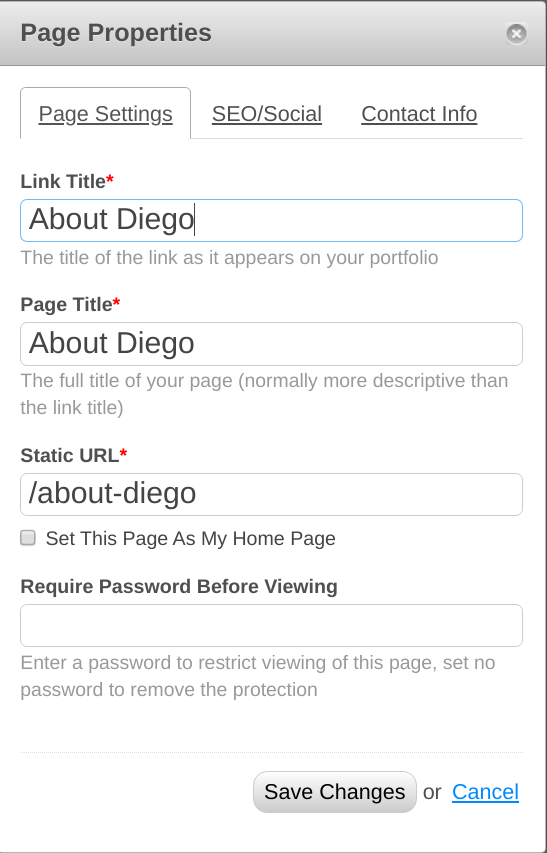
Did you know? Link Title is used to control the name of the page as it appears on your Portfolio navigation menu whereas Page Title controls the actual title of the page as it appears on your browser tab or Google etc. You can use this to your advantage, for example your 'About' page could have a Link Title 'About' whereas the Page Title can be more descriptive such as 'About Diego Marteniz Photography'.
Clicking on the SEO/Social tab within the Page Properties dialogue allows you to access the Meta Description and Meta Keywords as well as giving you the ability to specify the OpenGraph image for the page in question:
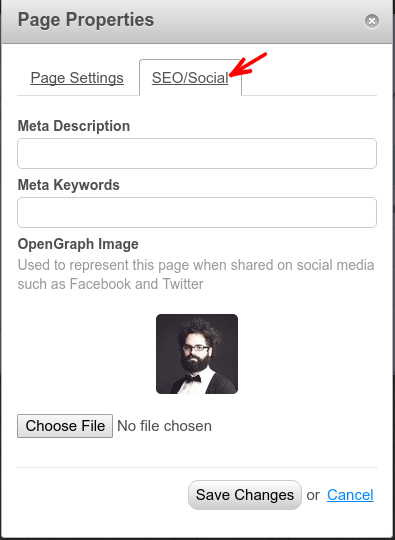
The OpenGraph image can be used to control what image is displayed when your Page is shared on Social media networks such as Facebook, Twitter and Google+. Facebook Recommends using an image up to 1200x630 pixels for the best results. For your convenience larger images are automatically resized to these Facebook endorsed dimensions.
Notes & Recommendations:
- Meta descriptions can be any length, but search engines generally truncate snippets longer than 160 characters. It is best to keep meta descriptions between 150 and 160 characters.
- Google typically displays the first 50-60 characters of a Page Title, or as many characters as will fit into a 512-pixel display. If you keep your titles under 55 characters, you can expect at least 95% of your titles to display properly. Keep in mind that search engines may choose to display a different title than what you provide in your HTML. Titles in search results may be rewritten to match your brand, the user query, or other considerations.
- It's widely believed that the Meta Description and Keywords play a part in how you rank on Google specifically. This is not true as Google announced in September of 2009 that neither meta descriptions nor meta keywords factor into Google's ranking algorithms for web search. Google uses meta descriptions to return results when searchers use advanced search operators to match meta tag content, as well as to pull preview snippets on search result pages, but it's important to note that meta descriptions do not to influence Google's ranking algorithms for normal web search.