By default, Crevado protects your images from being downloaded. In some cases however you may wish to allow visitors to easily download copies of your images, if that's the case then no problem!
From Crevado Admin click on Customize:
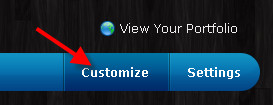
Then launch the Crevado Theme Editor by clicking the Customize Theme button or link, as shown below:
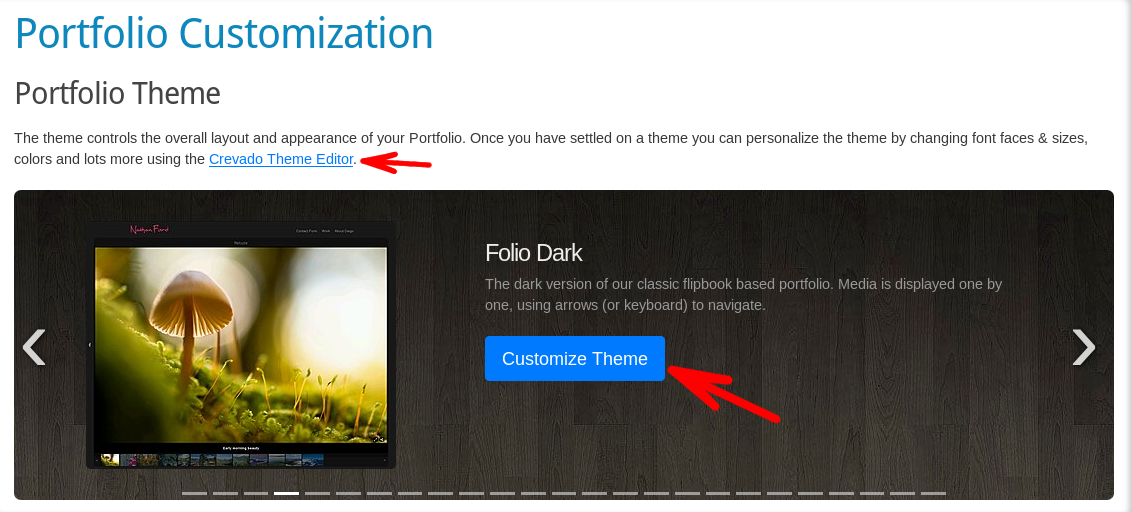
Once the Crevado Theme Editor has launched, click on Theme Options on the left hand side and change the image downloads option to ON.
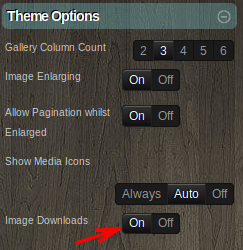
Next save the change by clicking the green Apply Changes button at the top left of the page:

Confirm the saving of the changes by clicking OK on the confirmation pop-up:
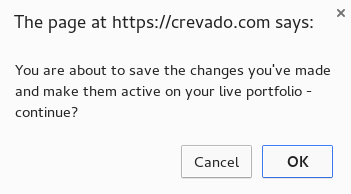
Allowing Image Downloads on a per Gallery Basis:
While the Crevado Theme Editor (Theme Options) controls the downloading of images from your Galleries by default, that can now be overridden on a per Gallery basis.
The Crevado Theme Editor allows you to turn ON or OFF image downloading globally, across all of your Galleries.
The Gallery Option allows you to control the downloading of images on a per Gallery basis.
What you choose, depends on your needs e.g. if all Galleries allowing image downloads is what works for you then you would turn it ON using the Theme Editor and then use the Gallery Option just to turn off image downloads on one or two of your Galleries. Alternatively if you want only a few of your Galleries to be downloadable, you would turn it OFF in the Theme Editor and then use the Gallery Option to turn it on for a select few Galleries.
How Do I use the Gallery Option to Control Gallery Image Downloads?
Here we will explain how to use the Gallery Option to control gallery image downloads.
Firstly, from Crevado Admin, click Galleries:
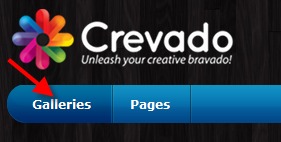
Locate the Gallery that you wish to edit the download option, click on the Gallery to select it. For this example we are using our The Sea Gallery:
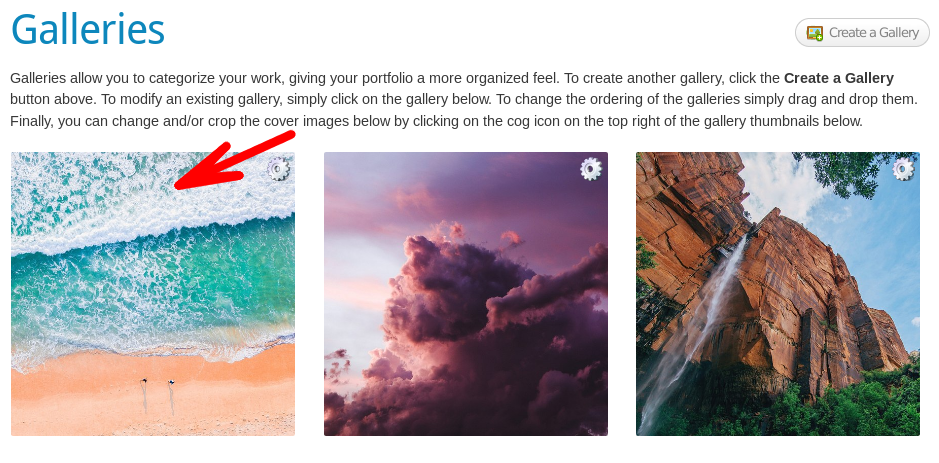
Once in the Gallery, scroll down to the blue Gallery Settings heading and the last option here will be Image Downloads:
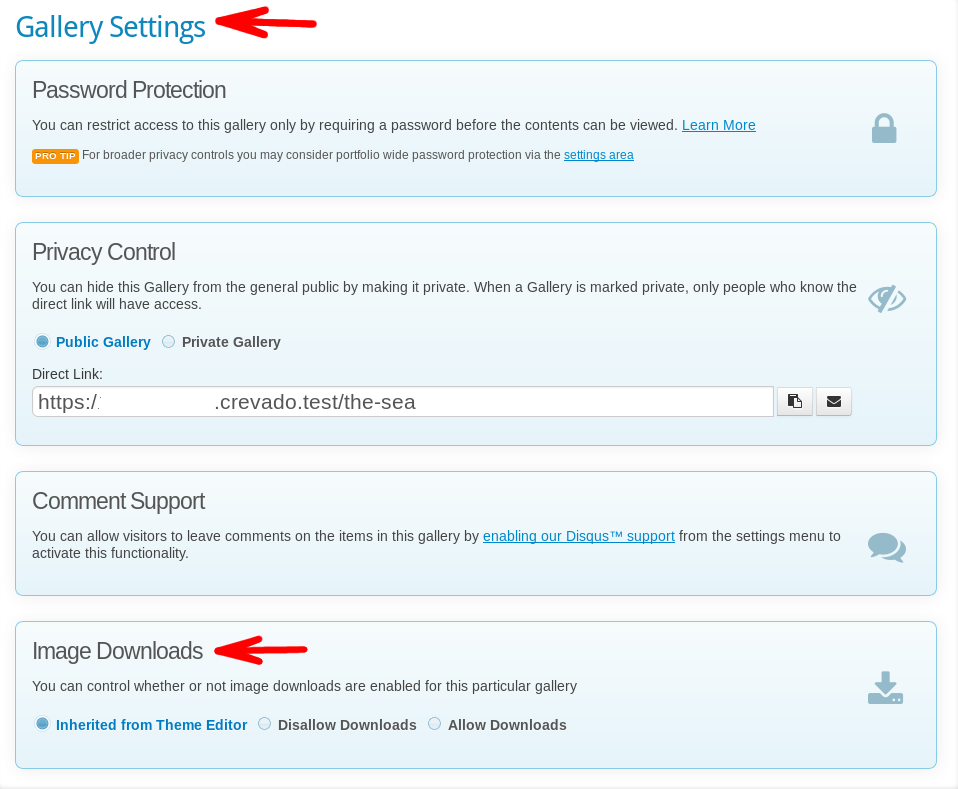
Simply select the option you want by clicking on it:
- Inherited from Theme Editor
- Disallow Downloads
- Allow Downloads
A yellow pop-up at the top of the screen will confirm your selection and you are done!
Something not working? no worries - just contact us!