From Crevado Admin, click on the Account link on the top right of the page:
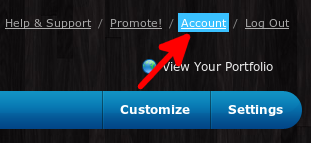
You will see the title Your Crevado Account and underneath that click on the blue Billing & Plans button:
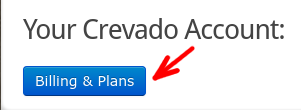
Next, click on the blue Change Plan link which is located to the right of the Subscription Plan information:
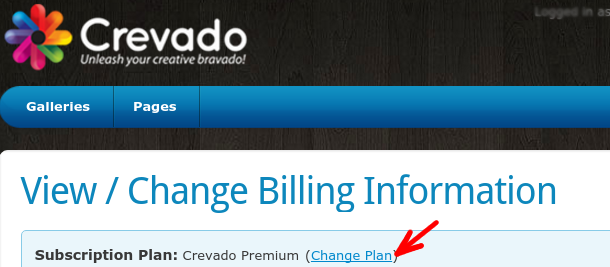
This brings you to our Change Plan page where you will see summary of each plan. To change your current plan you must click on one of the downgrade or upgrade options to select the plan you want to change to. The options are located underneath the summary of the plans available. In the example below, the user has a Premium plan/account so their only options will be to downgrade, as the Premium plan is the highest level plan available (so you cannot upgrade further):
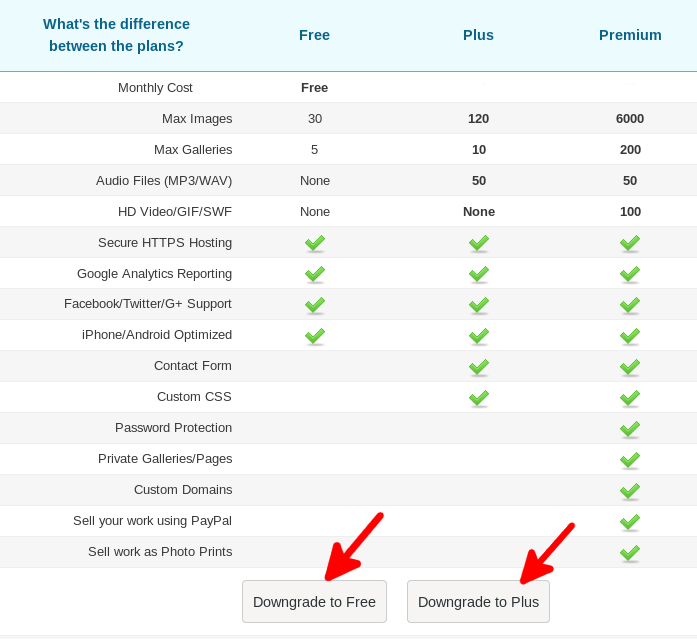
NOTE: You must be within the thresholds of the Plan in order to downgrade to it. This may mean you need to delete some Images, Galleries and/or Videos before you will be eligible to downgrade.
Changing How Frequently You Are Billed:
Crevado supports a flexible billing cycle. For more information please see how to change your billing cycle.