Changing the Theme of your Crevado Online Portfolio website is quick and easy. From Crevado Admin click the Customize button:
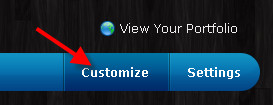
There are thirteen Themes available, nine with a Light or Dark version and four with a light version only (for now!):
- Masonry: A clean, light weight, Masonry based theme. Vertically stacked media with primary navigation on top.
- Folio: Media is displayed one by one, using arrows (or keyboard) to navigate.
- Minimal: A clean, light weight, minimal theme with vertically stacked media and primary navigation on the left. Ideally suited for people with large numbers of Projects.
- Flipbook: A minimal theme based off our Masonry theme but with Flipbook based navigation. Media is displayed one by one, using arrows (or keyboard) to navigate.
- Thumbnails: A minimal theme based off our Masonry theme but with Thumbnail based navigation. Gallery content is displayed all on one page using cropped thumbnails, switching to flipbook based navigation once clicked.
- Thumbnails2:A minimal theme similar to Thumbnails but gallery content is displayed all on one page in a fully justified photo grid (rather than cropped uniform thumbnails). Flipbook navigation is used once thumbnails are clicked.
- Carousel: A fashionable horizontal theme optimized for displaying sets of HD photos.
- Fang: A clean, modern theme which displays photos in a grid layout, works especially well with touch based devices.
- Tazo: If themes Fang and Minimal had a child, this would be it! A vertical, light or dark coloured theme featuring fixed navigation and a justified photo grid for media.
- Sasha: A fully responsive, clean, modern and spacious theme. Perfect for displaying lots of series of media or if you have a large number of projects you wish to showcase.
- Zara: Similar layout to Sasha but features an alternating list-based gallery layout - perfect for telling a story about your work.
- Fresh: A fresh modern theme, based off Sasha but with grid based gallery display including lightbox overlay navigation for individual media.
- Sleek: A slick modern theme with fixed header and snazzy animations. Best suited with Portrait style images.
You can see the different options by clicking on the forwards arrow > (on the right) or backwards arrow < (on the left) or by clicking on the dots located on the top right corner as illustrated below:
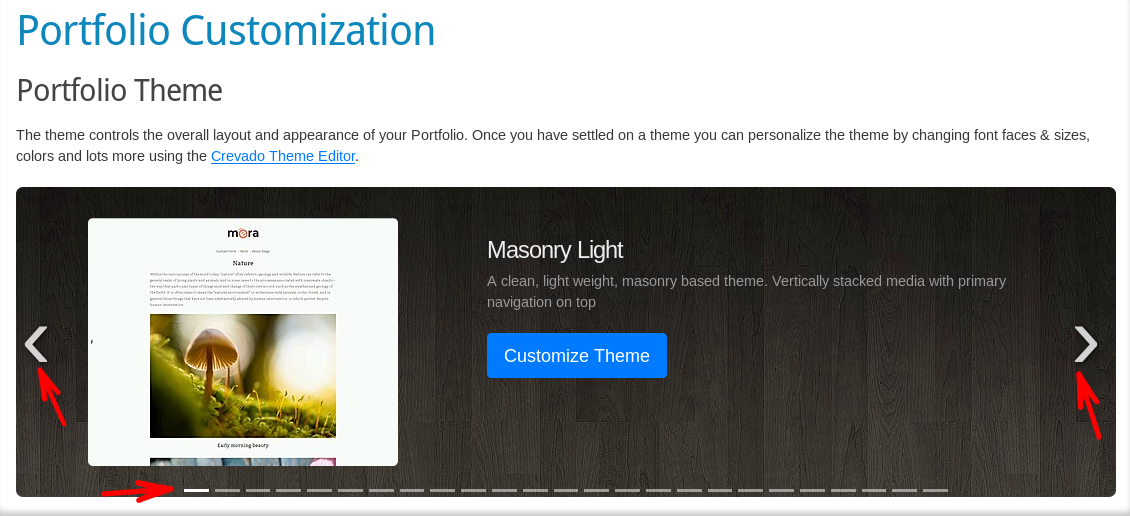
Clicking on the green Apply Theme button will apply the selected theme:
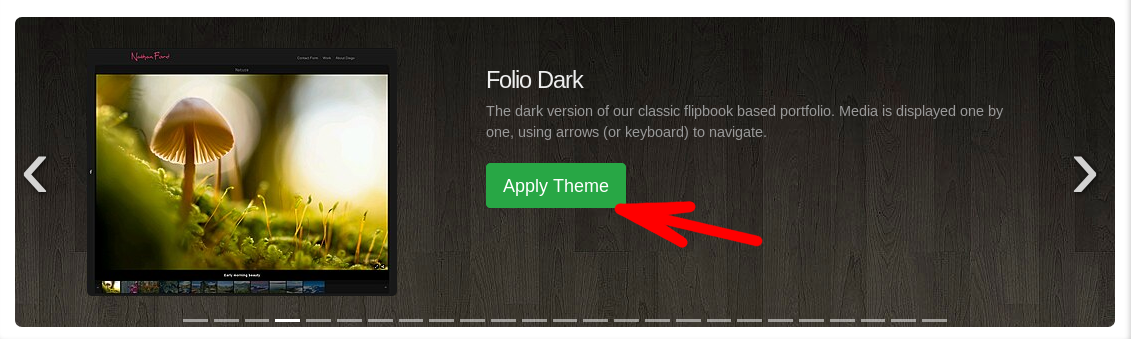
Spend some time previewing the different Themes before deciding on one to use and once you do you can then customize the Theme further using the Theme Editor.
Note: For best results, we recommend that you spend some time deciding on your Theme and specifically whether you want a Light or Dark version. It will mean less editing for you later and ensure that your ultimate colour choices contrast properly with widgets on your portfolio such as buttons etc.
Once you've settled on your preferred Theme you can now move onto editing the finer details by clicking on the blue Customize Theme button:
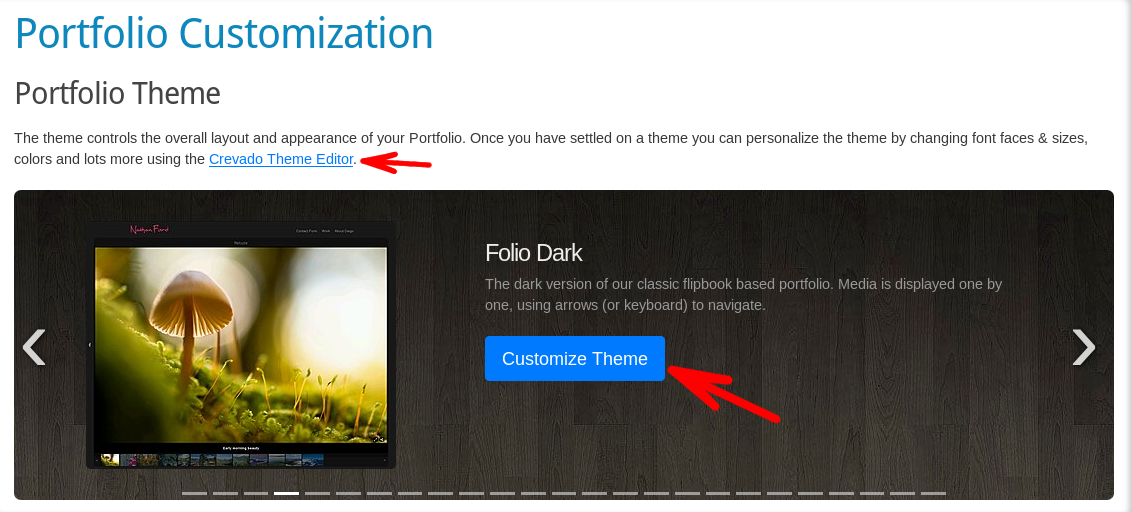
This launches the Crevado Theme Editor which you can use to modify a wide variety of elements that make up your Portfolio!
For more information on customizing your Theme using the Theme Editor please see customizing your Online Portfolio Appearance using the Crevado Theme Editor