So you’ve created a Gallery on your portfolio. What next? Upload some goodness!….
Select the Gallery you want to upload images to by clicking on Galleries:
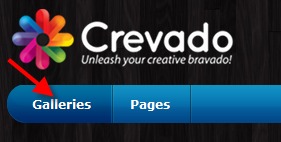
Next, click in to the Gallery of your choice (we’ll assume it’s empty for the purposes of this article)
![]()
The Gallery welcome screen will appear if your Gallery is empty, if not you’ll see the existing images in your Gallery.
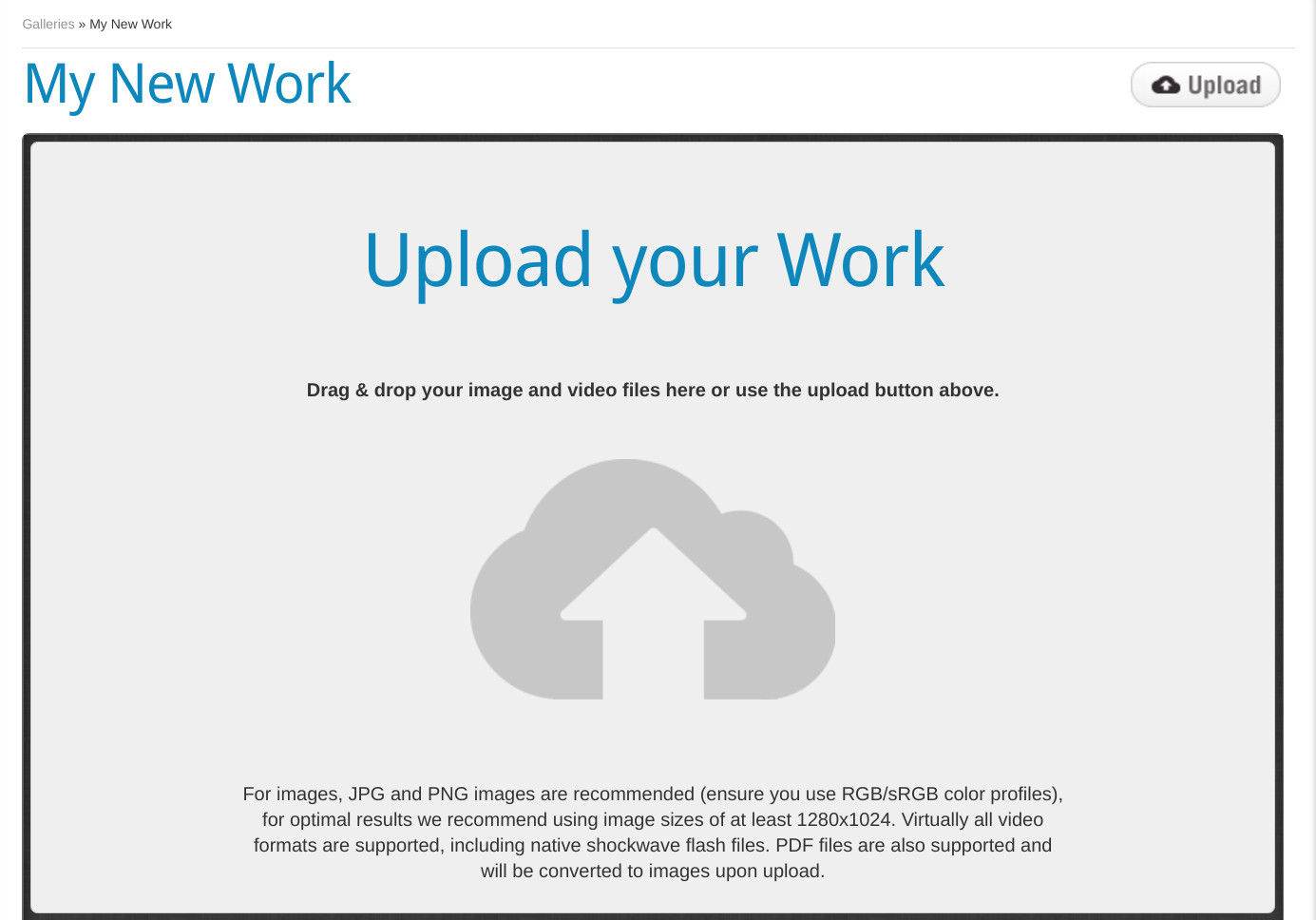
You’re ready to start adding content to your Gallery, click the Upload icon in the upper right:
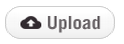
Then select the images you wish to upload from the window and click Open.
Tip: You can select and upload multiple files at once by clicking on the files whilst holding down the CTRL key on your keyboard (for Mac users you need to use the CMD key instead)
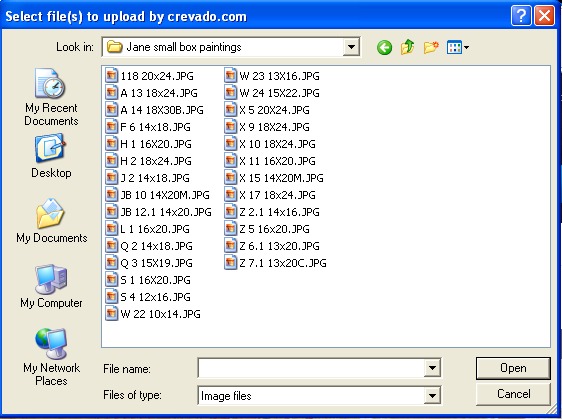
Once the upload completes the image(s) will be visible in your Gallery from both Crevado Admin as well as in your public portfolio.
NOTE: When creating a new Gallery, the first image you upload will be assigned as the ‘cover image’ for the Gallery. You can change the cover image (as well as crop it etc.) from the Galleries page.
You’re now ready to enter information about this image, to tell viewers more about your work. Of course, you don’t need to enter additional information and you can change it or add to it at any time. To learn how to attach additional information to your images see this article
Return to the Galleries page at any time, simply by clicking on Galleries at the upper left on the taskbar.