Remember: Video support is only available with a Premium Account for details see the plan comparison page
Select the Gallery you want to upload images to by clicking on Galleries:
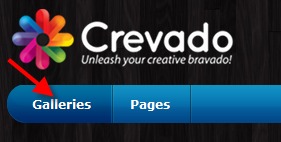
Next, click into the Gallery of your choice (we’ll assume it’s empty for the purposes of this article).
![]()
The Gallery welcome screen will appear if your Gallery is empty, if not you’ll see the existing items in your Gallery.
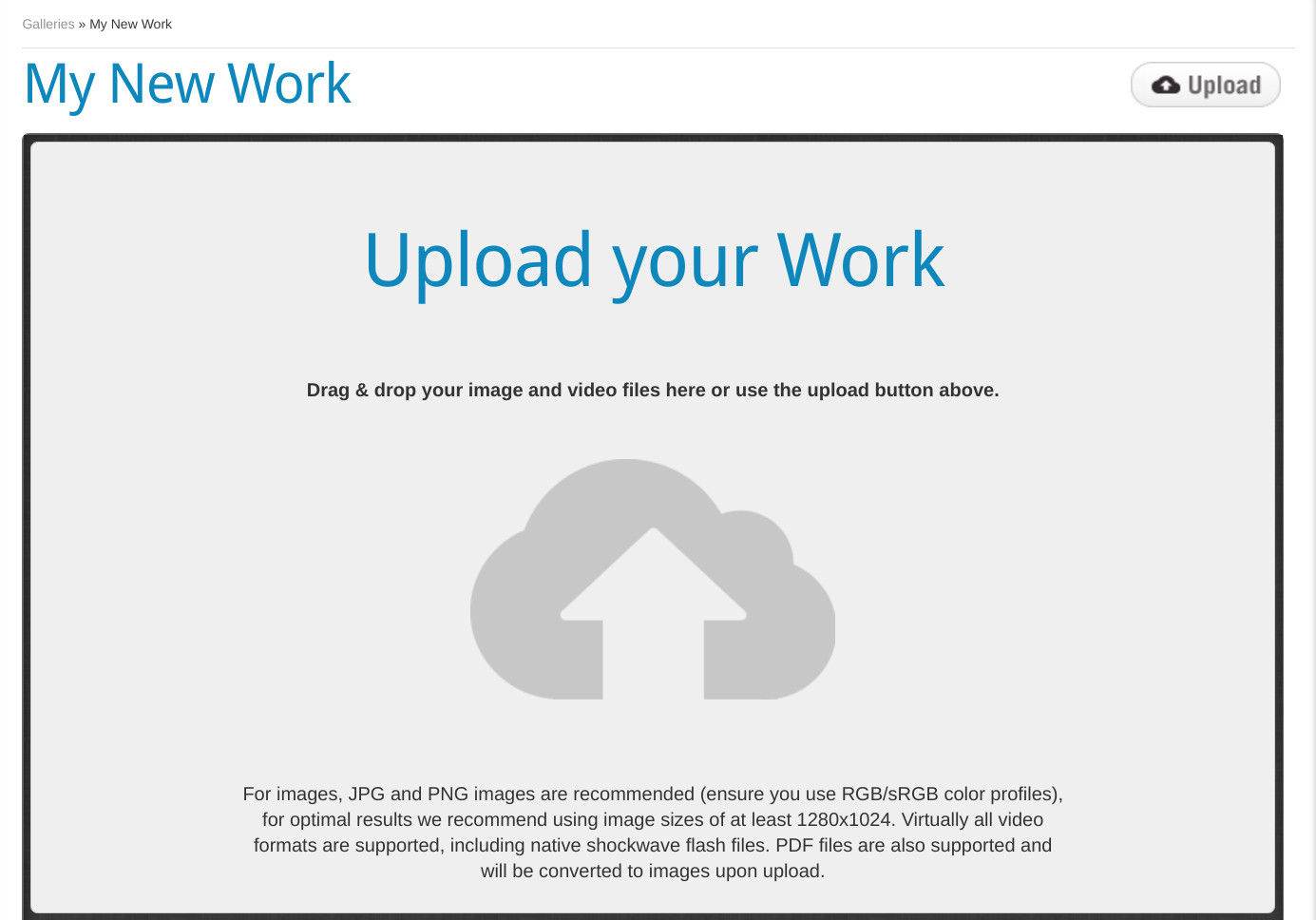
Adding a Video is just as easy as adding an image! Just click on the Upload button icon on the upper right of the Gallery page.
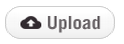
Select your movie file and click Open. A progress bar appears to show you the progress of your Video upload. Be patient though, Video files can be large!
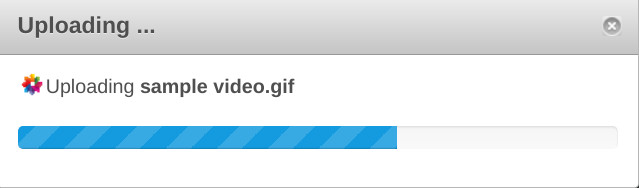
When the upload is complete, the video will be queued for transcoding so it can be used on the web.
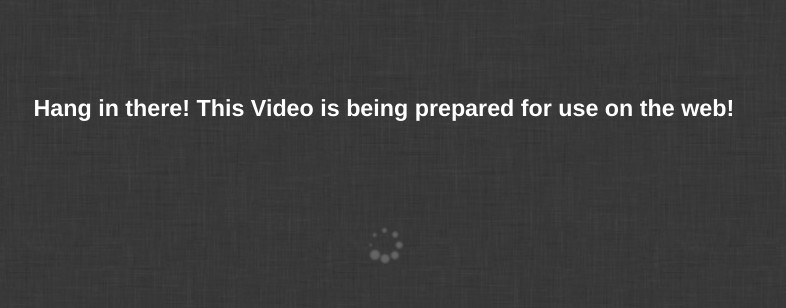
Depending on the length of the Video, this process may take a few minutes. When the encoding has finished, the processing message disappears and you will see this message:
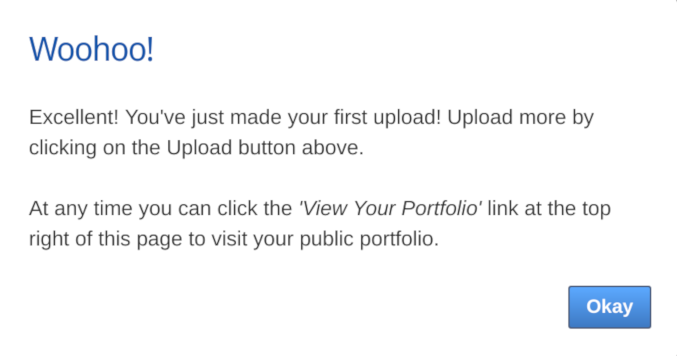
HUZZAH! Your Video will appear, ready to be played and if you want, you can add additional information about the video, such as a title, description and tags now too.
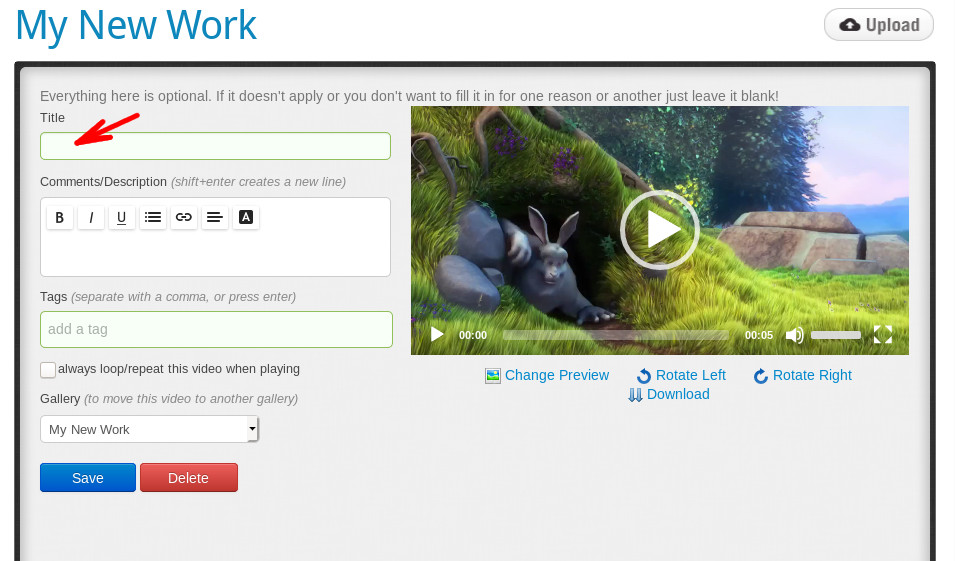
If this video should repeat/loop after playing then you should tick the always loop/repeat this video when playing tickbox as shown in the following screenshot and then click the blue Save button:
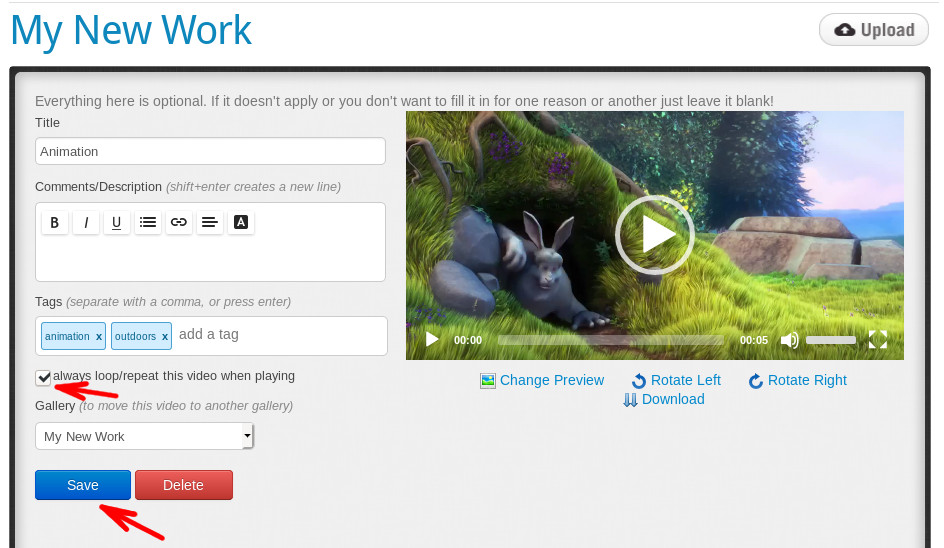
Pretty easy right! For a more detailed description on how to edit video details click here!.