The following article describes how to link your Melbourne IT registered domain name with your Crevado Portfolio.
remember: custom domain name binding requires a Premium account for details see the plan comparison page
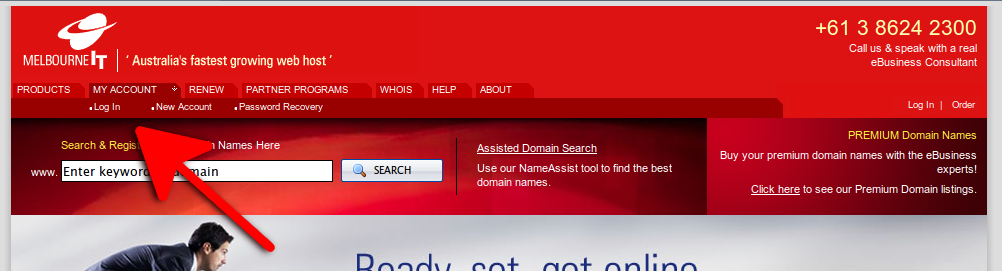
Log in to your account at melbourneit.com.au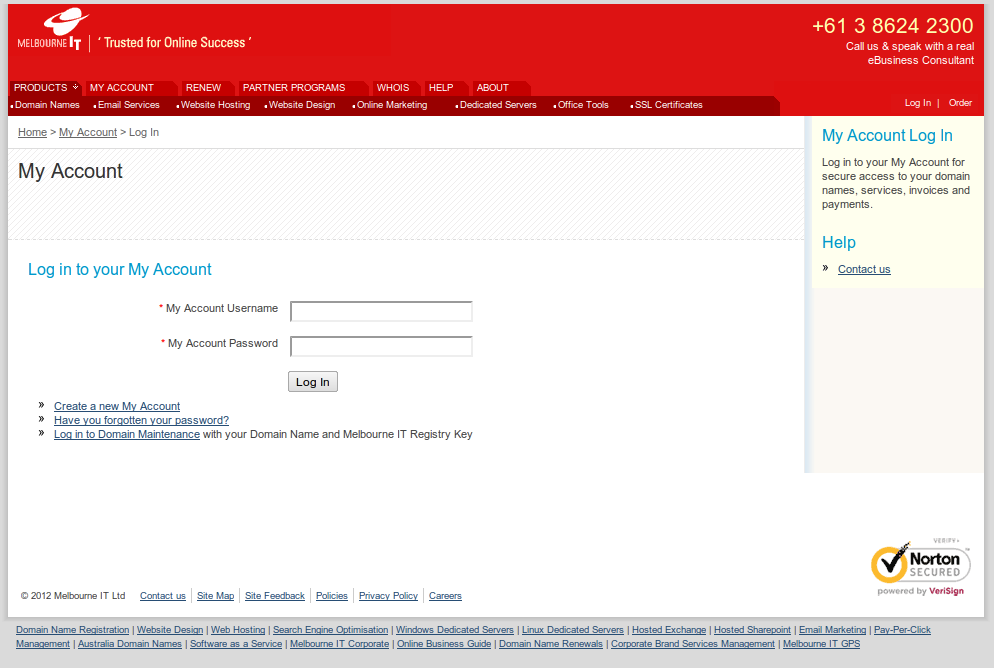
From the main account menu, click manage domain names 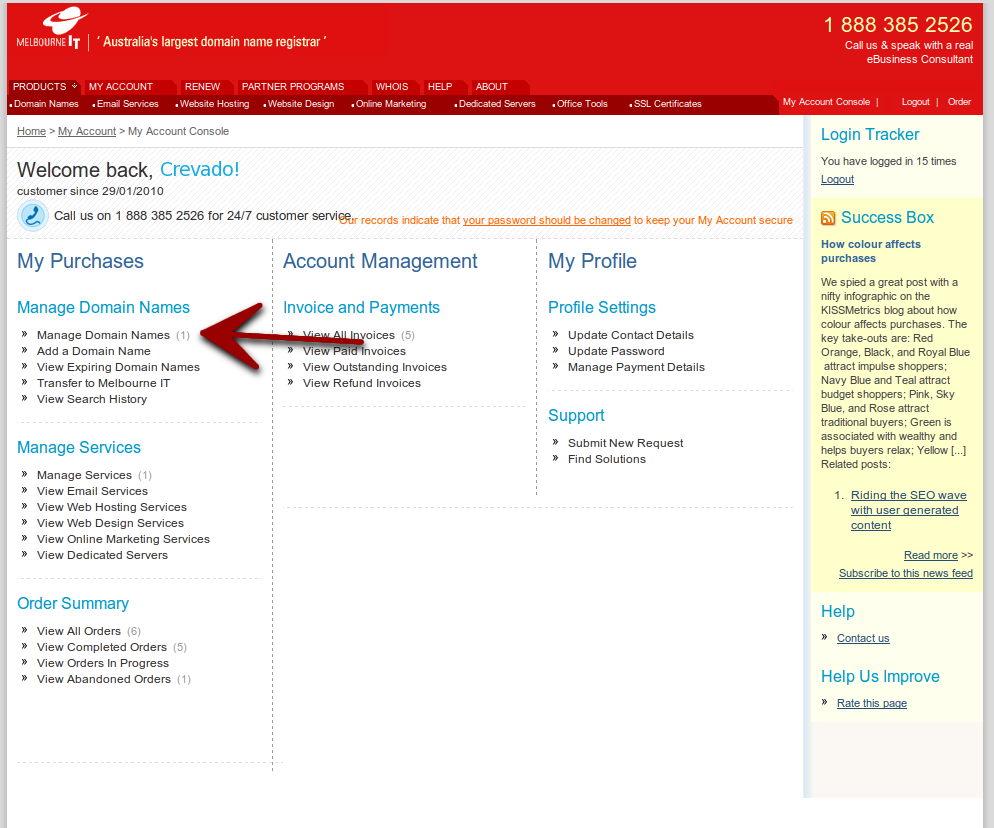
From the domain listing, click on the domain which you wish to point at your Crevado portfolio: 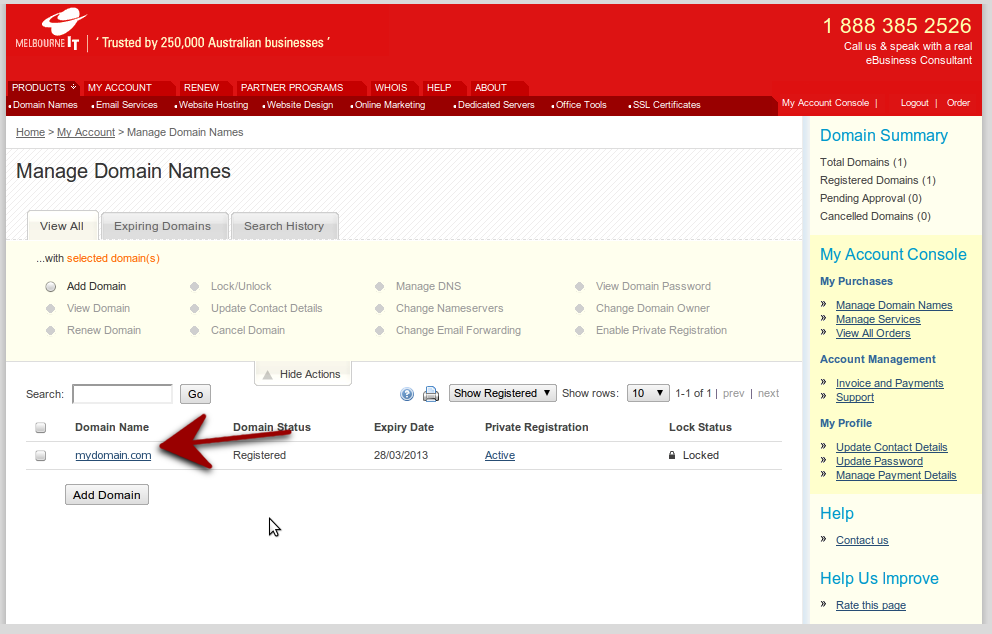
From the domain management screen, click Manage DNS 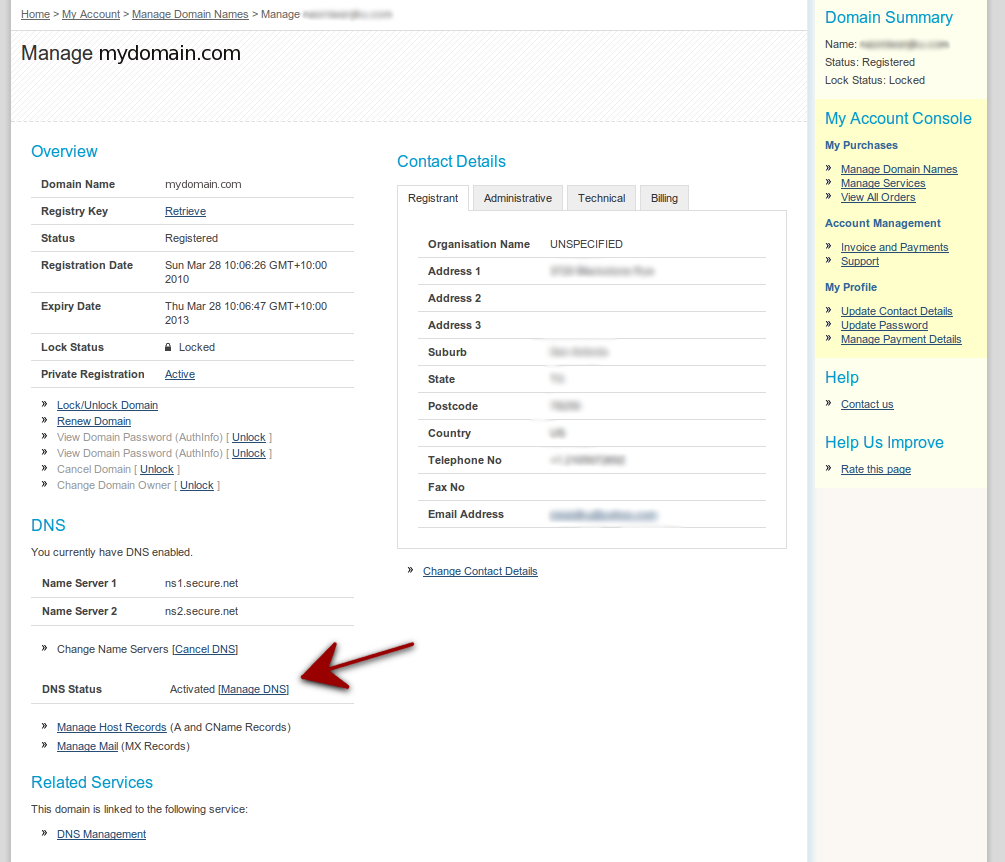
Now configure the DNS as highlighted in the screenshot below: 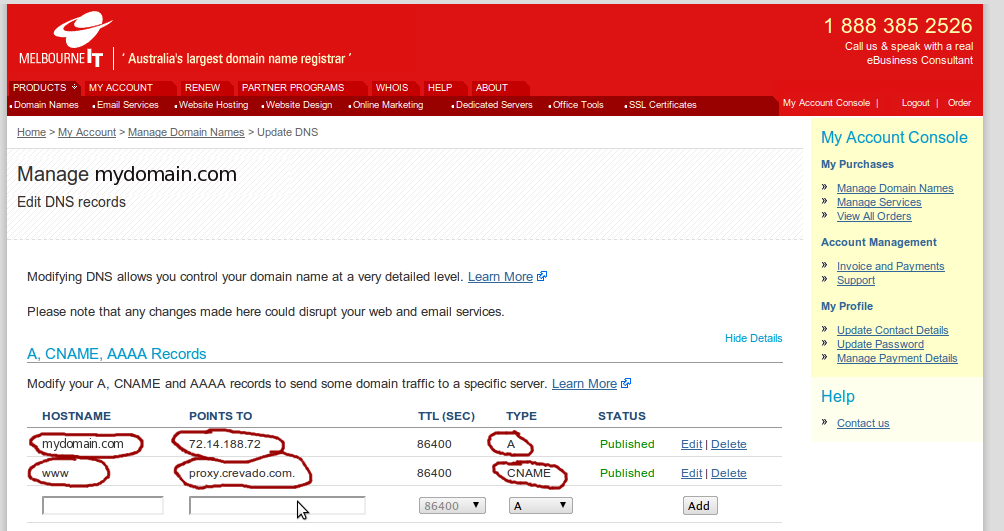
- As highlighted above: - For the root host name (i.e. yourdomain.com) point it to 72.14.188.72
- For “WWW” Host Name, put in proxy.crevado.com into the “hostname” field and select CNAME (alias) as a record type.
- Once the changes have been made you’re done with configuring Melbourne IT !
NOTE: It may take anywhere between an hour to 1 day for these settings to propagate throughout the internet.
Now you need to login to Crevado admin and click “Settings” tab. 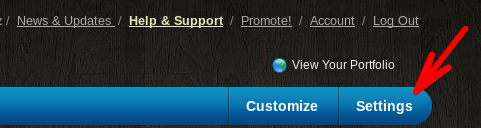
Scroll down to “Domain Name Binding” under “Domain Hosting Settings” 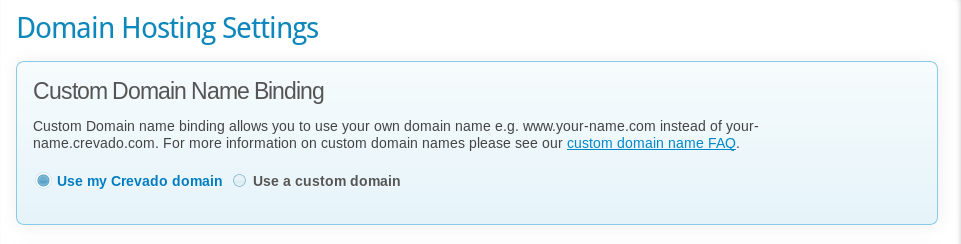
Click on “use a custom domain” and add the WWW version of your domain name in the field provided and click the “update domain” button. 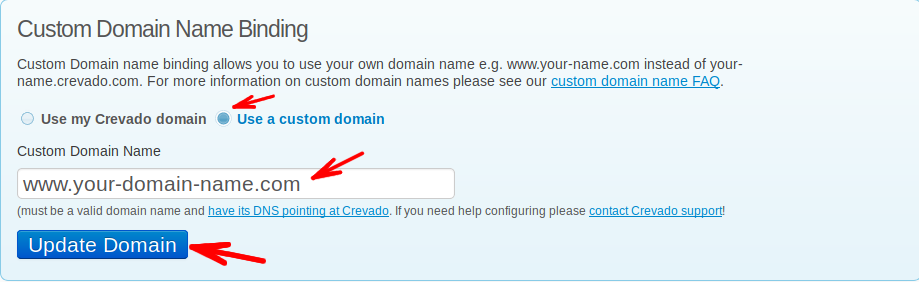
That’s it! Now all you need to do is wait for the DNS changes to take effect
If you run into any trouble, you will find it more helpful to first contact Melbourne IT for support as they have access to those settings (while Crevado doesn’t). Here is a direct link to their Support Page.