A Contact Form is a great addition to your Crevado Online Portfolio Website. There are a number of advantages associated with having a Contact Form instead of a traditional Email link, here are a few:
- A Contact form looks more professional compared to an Email link.
- Contact Forms are user friendly; it's easier for the visitor to contact you without the need for them to open a separate Email program to do so.
- Contact Forms provide a mechanism to contact you without revealing your email address thereby eliminating the possibility for spambots to harvest your Email address.
How Do I Add a Contact Form to My Crevado Online Portfolio Website?
NOTE: Contact Forms are only supported with our paid accounts!
Creating a Contact Form is easy! Just follow these simple steps:
From Crevado Admin, click Pages at the top left of the screen:
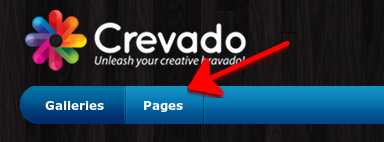
From the Pages section click the Create Page button:
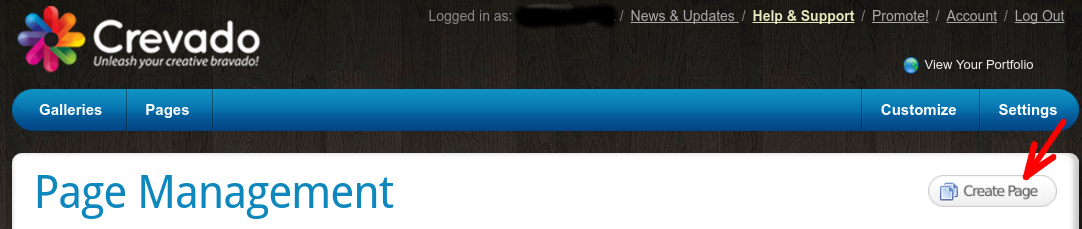
The Create New Page pop-up will appear. When it does, you need to set the Page Type to the Contact Form option; click on the arrow to reveal the dropdown menu of options:
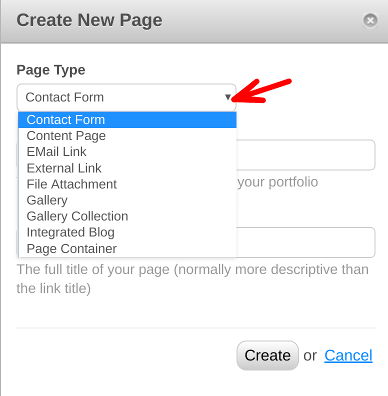
Next you need to fill in the Link Title and the Page Title and click on the Create button:
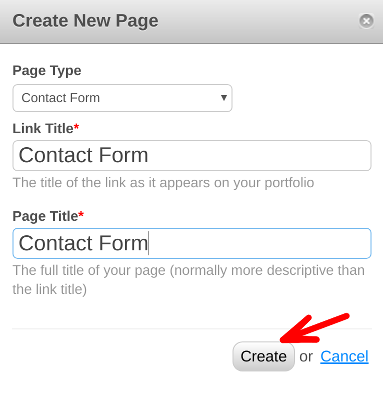
PRO TIP: The Link Title is used when linking to your Page within the navigation of your Portfolio. The Page Title can differ from the Link Title and is used primarily for the purposes of SEO. For more information on SEO and metatags please see customizing SEO and meta tags on your Online Portfolio
After you have created your new page, you will be taken to the Page Content Editor where you can edit your newly created Contact Form.
You can edit the Title and Description that will appear at the top of your Contact Form, just click to insert the mouse pointer where you want to type/edit. As you can see, the Content Editor toolbar is at the bottom of the screen (as shown below). Don't forget to click the Save button on the toolbar when you are done editing:
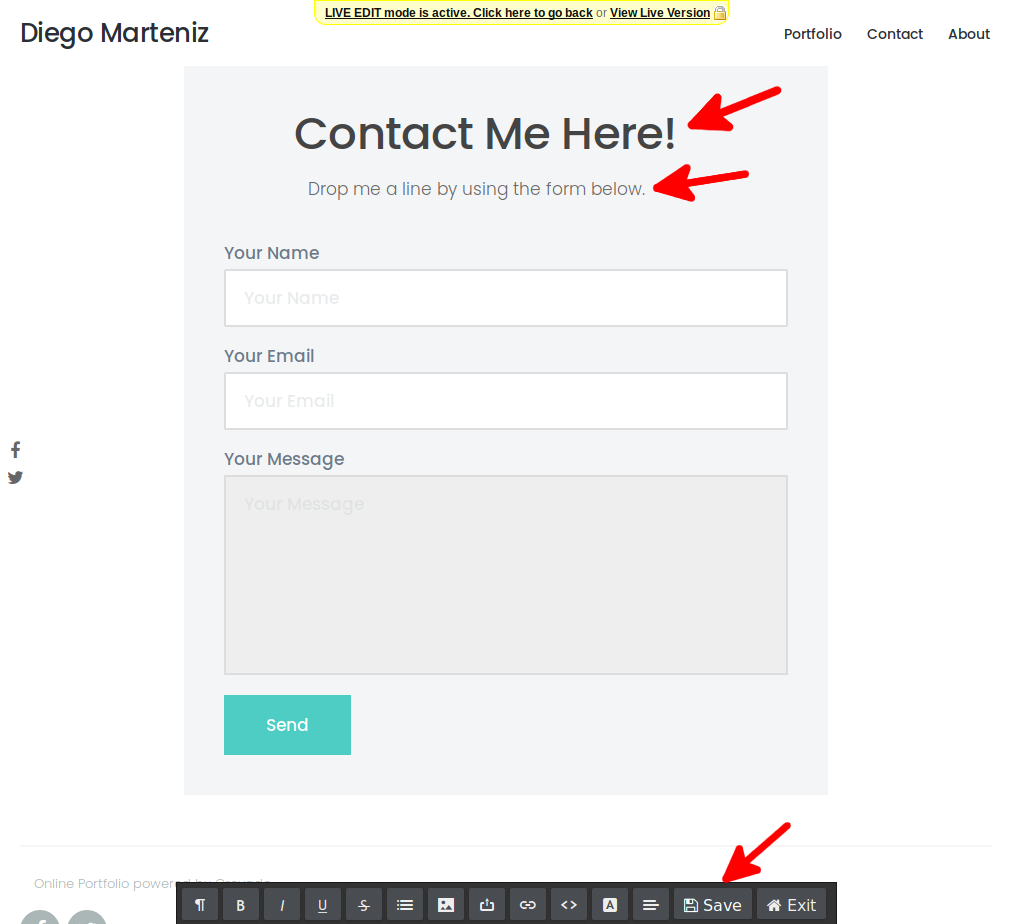
When you're done, you can visit the live version of your Contact Form page by clicking on the View Live Version link at the top of the page to see the final result. We recommend testing the contact form to ensure you're receiving Emails from the mailer system.
Something not working? No worries - just contact us!